Google Ads
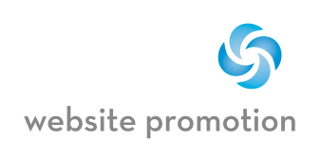
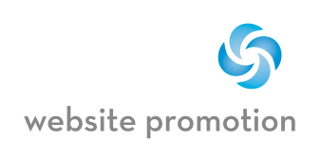
As part of our free website promotion guide, we continue with Google Ads (formerly Ads). This section is for beginners, and includes how Google Ads works, how to develop a useful strategy, and how to best utilize the many options that Google Ads offers.
The key to an effective campaign is to use your best keywords in the most effective way. You will pay less, and receive quality hits. Google will actually reward you for running a valid and compelling ad. The reason is simple....not only will a good ad bring relevant visitors to your site, but it will also bring relevant ads to Google users.
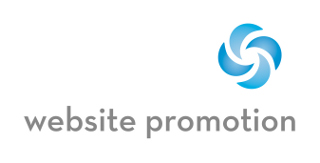
These are the ads that appear at the very top, and to the side of
the search results in Google under 'Sponsored Links'. Click on an
ad, and it takes you to a website. The placement of an ad is
derived through a variety of measures (as you will see), and their
cost is based on CPC (cost per click).
Your ad will only show up when people are searching for your
related keywords, so your audience is already built in for you.
Your ad can be text, image, video, or rich media.
These very same ads can also be shown on other websites,
as part of the Google Network. You may have noticed these ads while surfing the web.
So, you will find Google Ads not just on Google, but on
websites, blogs, emails, and mobile phones and devices.
You will only pay when your ad is clicked on. Google will never let
you go over your own budget, so you don't need to worry about
exceeding your budget because of excess clicks.
Since you are paying for each click, it is wise to make sure you are using your ad verbage and keywords effectively and efficiently.
So lets begin at the beginning.
Go to Google Ads » and begin the signup process.
If you don't have a Google account, you will need to create one
(click on 'sign up now').
Then, set your time zone and currency preferences.
Creating Your First Ad Campaign
Campaign Type:
Select where your ad(s) will appear.
Default
With this setting, your ad will appear on both the Search Network
and the Display Network.
Search Network only
Only on Google search results and other search engines partnered
with Google, such as AOL Search.
Display Network only
The display network includes other websites that show Google
ads.
(text ads)
You create your own text ad.
(display ad builder)
This helps you build a rich media ad, using templates.
These ads can include text, logos, images, flash, or your own video (including a click-to-play video).
Mobile Devices
These are mobile text ads, image ads or click-to-call ads for
mobile devices which include iPhones, android, or cell phones that
have full internet browsers.
These ads can be targeted to specific carriers as well.
Online Video (in-stream)
Video ads that run on YouTube (such as in TV shows, movies, or
various video clips), or on other video sites on the Google Display Network including TMZ, About.com etc.
TV Campaign
Run your video ad on TV networks and channels.
You can choose your own times and locales for the ad to run.
Locations and Languages:
Select the geographical location(s) your ad will appear, as well as
the language(s).
Locations
Choose the location you want your ad to
appear in.
You can target your ad to a specific audience using your keywords
(more on that later), as well as a targeted location.
You can go global, national, state-wide, a certain area, or a
certain city.
Advanced Location Options
If you have chosen 'Search Network only' (your ad will appear only
on the Google search engine and other search engines, but not the
'Display Network'), you can use these advanced options to target
even further.
Google has a help section on this subject
Google
Advanced Location Targeting Help »
Languages
Target the language of your audience.
Networks and Devices:
Networks
Choose what network(s) you want your ad to appear on:
All available sites (Recommended for new advertisers)
This includes both the Search Network and Display Network
Let me choose...
Under 'Search' you can choose Google Search or Google Search
Partners (such as AOL), or both.
Under 'Display Network' you can choose relevant pages across the
entire network (shown throughout the entire network for your target
audience) or relevant pages only on the placements, audiences, and
topics you manage (you pick specific websites to show your ad,
based on your target audience).
Devices
Choose what devices you want your ad to appear on:
All available devices (Recommended for new
advertisers)
This includes desktop computers, laptop computers, iPhones and mobile devices with internet browsers.
Let me choose...
You can choose between either desktop and laptop computers, or
mobile devices such as iPhones etc.
Bidding and Budget:
Bidding Option
Basic Option
Choose what bidding method you want to use:
Manual Bidding
Set your own maximum CPC bid.
Automatic Bidding
Your bid is automatically managed, but you can also set a maximum
bid limit.
Advanced Option
Focus on impressions - CPM
Instead of paying for clicks, you can choose to pay for
impressions, so you pay for every thousand times your ad appears,
but not necessarily when clicked.
Focus on conversions - CPA
You choose a maximum cost-per-acquisition bid. An acquisition is a
conversion to your services (such as a purchase or a signup).
Budget
Set the daily amount you want to spend (the maximum you are willing
to pay for each day).
Position Preference
For the Search network only, if you want your ad only to appear in
a certain position, such as slot 5 or whatever.
Delivery Method
If you have a low budget, choose Standard, so your ad will show
throughout the day, evenly spaced.
Standard Delivery - your ad will show evenly over time
Accelerated Delivery - your ad will show as quickly as
possible
Ad Extensions:
This is optional, but good to have if Google deems your ad as high
quality. These will then show up in your ad.
You can choose:
Location - Shows your address to Google Maps and mobile device
users.
Sitelinks - Lets you include up to 4 links to
other pages on your site.
Phone - Your phone number will appear in your ad with people using
a mobile device.
Advanced Settings:
Schedule: Here you can specify your ad start date and end date.
With the 'ad scheduling option' you can specify the hours or days
your ad will run.
Ad Delivery: If you have multiple ads within a group, the
Ad Rotation feature allows the best ad to show via an optimization
method. This feature will pick the best ad out of your group of
ads, that will be most efficient for either conversion or
clicks.
In other words, Google will filter the best ads to use for a given
situation.
You can also choose to rotate all your ads, which will include all
ads evenly, even the underperforming ones.
Frequency Capping: For the Display Network only, this will limit the number of times a unique user will see your ad. You can even specify the number of times (impressions).
Demographic Bidding: For the Display Network only, specify age and gender to reach a specific audience.
Remember, you can always change your settings at anytime.
Now the fun part, creating your ad!
These are the main components of your ad:
Headline - the title of your ad
Description line 1 - describe your services/products
Description line 2 - describe your services/products
Display URL - the web address that will be displayed in your ad
Destination URL - the actual web address users will land on when
they click on your ad
Creating a Google Ads Headline:
The headline can contain a maximum of 25 characters.
The headline (the title of your ad) is used to grab the users
attention. It is a good idea to use a keyword here. The keywords in
your ad will show up in bold when searched for in Google.
Engage your audience - you want your headline to appeal to your
target audience, not just anyone.
This allows you to pull in quality hits, and you won't pay for any
unnecessary clicks.
Dynamic Headline - you can use the {keyword:alternative term}
function for your headline, so your headline will change in
accordance to the keyword being searched for. This allows your
Google ad to display a different headline more in tune with the users query.
Creating a Google Ads Description:
The description lines can contain a maximum of 35 characters
each.
You don't have enough room for a full sentence, so the idea is to
have a phrase that captures attention or has a call to action.
Write a description that compels people to click on your ad.
Use buzz words like discover, ensure, improve, effective, join,
learn more, view demo, buy, etc.
You can always get ideas for a description from your competitors
ads too.
The headline and description for your ad can have
anything you want to say - its not necessary to have your keywords
here.
However, it is a good idea to include at least your
best performing keyword.
Google Ads Display URL:
The display url can contain a maximum of 35 characters.
When a user clicks on the display url, it will take them to the
page that is specified in the destination url.
Google Ads Destination URL:
The destination url can contain a maximum of 1024 characters.
Make sure your destination url matches your audience expectations
when they come to your site - otherwise, you have wasted your ad.
You can write multiple ads for the same cost. Google
doesn't require a separate payment for each ad in an ad group.
This allows you to have multiple ads, which allows you to test
different ads, and see which ads perform the best.
Google has a help file to assist in creating your ad Help me write a great ad »
Choosing Ads Keywords
Your ad will show when users search Google for the
keywords you choose.
Your ad also will show in the Display Network on websites related
to your keywords.
There is really no set limit for the number of keywords you can
choose (Google max. is 50,000!).
These are the limits for a Google Ads account:
100 campaigns
2000 ad groups per campaign
2000 keywords per ad group
300 display ads per ad group (including image ads)
50 text ads per ad group
About 50,000 keywords per account
In our experience, its best to try around 100-200
keywords at the most, and whittle down the under-performing ones.
If you are a beginner, start with around 10-30 keywords....this
keeps things less complicated until you learn the ropes.
The key is to use your most relevant keywords for what you are trying to achieve with your ad.
Selecting Keywords
Keyword Tools:
Google Keyword
Tool »
Trellian Keyword
Tool »
Use the above tools to choose your keywords.
The Google Keyword Tool is effective in helping to decide your best keywords, and giving you suggestions on other keywords to use.
Learn more on choosing the Best Google Keywords »
You can use the following keyword match types option to
better target your audience:
keyword = broad match (default)
"keyword" = match exact phrase (your ad will show for queries with
this exact phrase included with other words)
[keyword] = match exact term only (query matches your keywords
exclusively)
-keyword = don't match this term (use negative keywords to exclude
certain keywords from triggering your ad)
Managed Placements:
This option allows you to run your ad on specific sites in the
Display Network. You can basically pick and choose what sites you
want (and don't want) your ad to appear on.
Google Ads Help:
Google Ads Services »
Google has a help section for Ads:
How Much Does Ads Cost? »
Google Ads Beginners Guide »
We also offer help with Google AdSense » - the process of generating revenue with your website, by listing Google ads on your site.
Read more:
Website
Promotion Guide »
Keywords »
Meta
Tags »
Titles »
Web
Page Content »
Effective Link Building »
Free Website Promotion Tools »
How to Design a Website for the Search Engines »